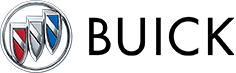09-20-19
OnStar Turn-by-Turn Navigation Tips and Commands
 If you’re an OnStar Directions & Connections® plan subscriber, you know how effortlessly you can connect to the destination of your choice with Turn-by-Turn Navigation. Simply tell an OnStar Advisor where you want to go and directions will be downloaded to your car, or push a button to get directions you’ve sent to your navigation system using eNav, or use your OnStar RemoteLink™ mobile app, which in addition to letting vehicle owners access real-time vehicle data like oil-life and tire pressure(1), lock and unlock doors(2) and contact an OnStar Advisor from your smartphone, also lets you find a location and send directions right to your vehicle(3).
If you’re an OnStar Directions & Connections® plan subscriber, you know how effortlessly you can connect to the destination of your choice with Turn-by-Turn Navigation. Simply tell an OnStar Advisor where you want to go and directions will be downloaded to your car, or push a button to get directions you’ve sent to your navigation system using eNav, or use your OnStar RemoteLink™ mobile app, which in addition to letting vehicle owners access real-time vehicle data like oil-life and tire pressure(1), lock and unlock doors(2) and contact an OnStar Advisor from your smartphone, also lets you find a location and send directions right to your vehicle(3).
Here are some helpful commands and tips to make sure you’re getting the most out of your Turn-by-Turn experience:
When speaking commands
When you push the Hands-Free Calling/Voice Command button, the voice recognition system is activated and will respond with “OnStar ready.” The system switches to a listen mode and waits for you to speak a command. While the system is in the listen mode, other noises inside and outside your vehicle can affect the voice recognition system. When speaking commands:
• Make sure no one else is talking.
• Be sure that the windows are up and that your fan speed is on low.
• Voice recognition works best from the driver’s seat position. If passengers speak commands they may not be recognized.
Navigation commands
Once you push the Hands-Free Calling/Voice Command button and you hear the “OnStar ready” response, you can use one of these Turn-by-Turn Navigation commands:
• “Route preview,” to hear all the maneuvers. All maneuvers will play in sets of three.
• “Repeat,” to hear the last maneuver given.
• “Get My Destination,” to find the distance to the destination and the next maneuver to be made.
• “Mute directions,” to mute and un-mute the directions. Note: If you have the directions muted and the system recognizes that you missed a turn or your vehicle has deviated from the planned route, the message “You have left the planned route” will play and the system will automatically unmute.
• “Update route,” to recalculate directions.
• “Cancel route,” to cancel the current route.
• “Go back,” to go back to the previous step.
• “Help,” to play all voice commands. Push the Hands-Free Calling/Voice Command button to stop the play of the voice commands.
Using stored routes and name tags
• “Store route destination,” to store the current destination. The system will ask for a name tag to store a destination for later use. Up to 10 route destinations can be stored.
• “Plan route,” to obtain directions for a stored route. The system will ask for the assigned name tag for the stored route.
• “Route destination directory,” to hear all of the stored route destination name tags.
• “Delete route destination,” to delete a specific stored route.
• “Delete all name tags,” to delete every name tag stored, including Hands-Free Calling name tags.
Making a wrong turn or a stop during a planned route
An announcement will tell you “You have left the planned route. Directions will resume automatically when you return to the route. Do you need updated directions?”
• Say “No” if the stop or change is temporary.
• Say “Yes” if you’ve missed a turn, and the system will recalculate your route.
• Say “Cancel route” if you don’t need the directions after all.
Arriving at your destination
An announcement like “Your destination is ahead” or “1234 Miller Road is on your right” will be given and the directions will automatically end. Occasionally, the exact destination address will not be reached and the driving directions will continue when the vehicle leaves the destination.
• Push the Hands-Free Calling/Voice Command button and say “Cancel route” and end Turn-by-Turn directions.
Using eNav
eNav(4) lets you plan your route ahead of time on Mapquest.com and send it to your vehicle with one click. Store up to five destinations, and retrieve them from your vehicle whenever you want and get up-to-the-minute Turn-by-Turn directions.
• Once you have reached your first destination, you can retrieve your next destination by pressing the Hands-Free Calling/Voice Command button and saying “Virtual Advisor,” then follow the prompts.
• To remove a destination downloaded to your vehicle, push your Hands-Free Calling button and say “Cancel route.
• If eNav is temporarily unavailable, push your blue button to request a route. Turn-by-Turn Navigation is included with a Directions & Connections plan subscription, and OnStar Advisors are always available for you.
Using OnStar RemoteLinkTM mobile app
OnStar RemoteLink Location Search:
• You can find a location by selecting a contact from your address book, by text or by your own voice, then send the directions directly to your vehicle’s OnStar Turn-by-Turn Navigation system or vehicle navigation screen.
RemoteLink Locate Your Contacts:
• Press the phone book in the navigation search bar and search through the personal contacts stored on your phone. Touch the one you want and send directions to your vehicle.
When you’re done
After every voice command, the system returns to the main voice menu by saying, “OnStar ready” and giving the talk-tone and waits for another command.
• To exit the system, say “Goodbye.”
Source: OnStar